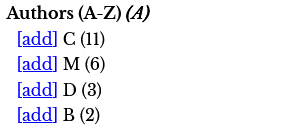Appendices
Panl Integration Versions
|
Solr Version |
Panl Version |
Future version notes |
||||
|
10.*.* |
unreleased |
This is the next, as yet unreleased, Solr version, this will require a Java update to version 21. |
||||
|
9.*.* |
9.*.* |
Current version |
||||
|
8.*.* |
8.*.* |
The Solr Version will remain being supported and may continue to be supported once Solr version 10 is released. |
||||
|
7.*.* |
7.*.* |
This is EOL (end of life) for the Solr project and, whilst supported by Panl, the Panl integration will most likely be dropped once Solr version 10 is released. |
||||
|
6.*.* and earlier |
No support |
Panl will not release a supported version of this (unless there is an incredibly high demand for this) |
||||
Panl URL Bindings
The following is a list of URLs that Panl binds to upon start-up.
User Defined URL Bindings
Panl has internal URL bindings which will always exist and then binds any user configured CAFUPs to the root of the server, in this book the defined URLs are:
- Panl in-built URL bindings (These bindings are ALWAYS available)
- User defined through the CaFUP configuration
- http://localhost:8181/mechanical-pencils/firstfive/
- http://localhost:8181/mechanical-pencils/brandandname/
Depending on the configuration of the Panl server, additional data sets may also have URL bindings:
- Bookstore
- Bookstore (with highlighting)
- http://localhost:8181/panl-results-viewer/book-store-hl/default/
- http://localhost:8181/panl-results-viewer/book-store-hl/empty/
- Bookstore (for alphabetical Authors)
- http://localhost:8181/panl-results-viewer/author-alphabetical/default/
- http://localhost:8181/panl-results-viewer/author-alphabetical/empty/
- Mechanical Pencils (OR Facet)
- http://localhost:8181/mechanical-pencils-or/default/
- http://localhost:8181/mechanical-pencils-or/firstfive/
- http://localhost:8181/mechanical-pencils-or/brandandname/
- http://localhost:8181/mechanical-pencils-or/empty/
- Mechanical Pencils (OR Separator)
- http://localhost:8181/mechanical-pencils-or-separator/default/
- http://localhost:8181/mechanical-pencils-or-separator/firstfive/
- http://localhost:8181/mechanical-pencils-or-separator/brandandname/
- http://localhost:8181/mechanical-pencils-or-separator/empty/
- Mechanical Pencils (More facets)
- http://localhost:8181/mechanical-pencils-more/default/
- http://localhost:8181/mechanical-pencils-more/firstfive/
- http://localhost:8181/mechanical-pencils-more/brandandname/
- http://localhost:8181/mechanical-pencils-more/empty/
- Mechanical Pencils (Multi separator)
- http://localhost:8181/mechanical-pencils-multi-separator/default/
- http://localhost:8181/mechanical-pencils-multi-separator/firstfive/
- http://localhost:8181/mechanical-pencils-multi-separator/brandandname/
- http://localhost:8181/mechanical-pencils-multi-separator/empty/
- Simple Date
- http://localhost:8181/simple-date/default/
- http://localhost:8181/simple-date/firstfive/
- http://localhost:8181/simple-date/empty/
Panl Internal Functional URL Bindings
Additional functionality for a single search page implementation, along with retrieving more facets for a specific LPSE code are bound to URLs.
The Single Search Page JSON response is bound to the URL with the form
https://localhost:8181/panl-single-page/<panl_collection>
The More Facets retrieval handler is bound to the URL with the form:
https://localhost:8181/panl-more-facets/<panl_collection>/<fieldset>/<lpse_path>/<lpse_codes>/?code=<lpse_code>&limit=<limit>
The Lookahead JSON response is bound to the URL with the form
https://localhost:8181/panl-lookahead/<panl_collection>/<fieldset>
The following URLs (depending on the Panl configuration) will be bound for examples within this book:
- Single Search Page configuration information:
- http://localhost:8181/panl-single-page/mechanical-pencils/
- http://localhost:8181/panl-single-page/mechanical-pencils-or/
- http://localhost:8181/panl-single-page/mechanical-pencils-or-separator/
- http://localhost:8181/panl-single-page/mechanical-pencils-more/
- http://localhost:8181/panl-single-page/mechanical-pencils-more-separator/
- http://localhost:8181/panl-single-page/book-store/
- http://localhost:8181/panl-single-page/simple-date/
- More facets
- http://localhost:8181/panl-more-facets/book-store/default/
- http://localhost:8181/panl-more-facets/book-store/empty/
- http://localhost:8181/panl-more-facets/mechanical-pencils-or/default/
- http://localhost:8181/panl-more-facets/mechanical-pencils-or/firstfive/
- http://localhost:8181/panl-more-facets/mechanical-pencils-or/brandandname/
- http://localhost:8181/panl-more-facets/mechanical-pencils-or/empty/
- http://localhost:8181/panl-more-facets/mechanical-pencils-more/default/
- http://localhost:8181/panl-more-facets/mechanical-pencils-more/firstfive/
- http://localhost:8181/panl-more-facets/mechanical-pencils-more/brandandname/
- http://localhost:8181/panl-more-facets/mechanical-pencils-more/empty/
- http://localhost:8181/panl-more-facets/simple-date/default/
- http://localhost:8181/panl-more-facets/simple-date/firstfive/
- http://localhost:8181/panl-more-facets/simple-date/empty/
- Lookahead
- http://localhost:8181/panl-lookahead/book-store/default/
- http://localhost:8181/panl-lookahead/book-store/empty/
- http://localhost:8181/panl-lookahead/mechanical-pencils-or/default/
- http://localhost:8181/panl-lookahead/mechanical-pencils-or/firstfive/
- http://localhost:8181/panl-lookahead/mechanical-pencils-or/brandandname/
- http://localhost:8181/panl-lookahead/mechanical-pencils-or/empty/
- http://localhost:8181/panl-lookahead/mechanical-pencils-more/default/
- http://localhost:8181/panl-lookahead/mechanical-pencils-more/firstfive/
- http://localhost:8181/panl-lookahead/mechanical-pencils-more/brandandname/
- http://localhost:8181/panl-lookahead/mechanical-pencils-more/empty/
- http://localhost:8181/panl-lookahead/simple-date/default/
- http://localhost:8181/panl-lookahead/simple-date/firstfive/
- http://localhost:8181/panl-lookahead/simple-date/empty/
Internal Testing URL Bindings
The in-built example/testing functionality is bound to the following URLs:
- http://localhost:8181/panl-results-viewer/
- http://localhost:8181/panl-results-explainer/
- http://localhost:8181/panl-single-page-search/
The above URLs can be disabled by by setting the panl.results.testing.urls=false property in the panl.properties file.
Definitions
#
42: The meaning of life
404: An HTTP status code returned when a resource could not be located by the server.
500: An HTTP status code returned by the server when an error occurred that stopped the processing of a request.
A
Apache: Refers to the Apache Software Foundation, the producers of an HTTP Server and a fine collection of software and libraries, also the author of the very excellent Solr search server - without which this project would not exist.
Attribute: Metadata fields that are part of the document information which is indexed by Solr and may be faceted or searched on.
B
BOOLEAN facet: A Solr field which can only be one of two values, 'true' or 'false'.
BOOLEAN facet (Checkbox): This will allow the UI to highlight one of the states (either true or false) or have a don't care state where either of the values are returned.
Boolean value replacement: For a 'true' or 'false' value from a Solr field can have their 'true' or 'false' value replaced with more meaningful text, which will be converted by the Panl server.
C
Caran d'Ache: A Swiss manufacturer of truly excellent mechanical pencils.
CaFUPs: An acronym for Collections and FieldSet URL Paths. This is the URL path that the Panl server is configured to respond to, to return results from the Solr collection with the configured field names.
Count: The Panl property value to configure the Solr server to return the facet results to be ordered by the facet counts.
Collection: A collection is either a single logical search index that uses a single Solr configuration file (solrconfig.xml), or a collection of properties and field sets for the Panl server. (See also: Solr collection, and Panl collection).
D
DATE Range facet: A Solr facet of type solr.DatePointField that can be used to filter results from the time period NOW to some arbitrary number of hours, days, months, or years, or from some arbitrary number of hours, days, months, years to NOW.
Document: A single result returned from the Solr search server.
E
Extra information: A JSON Object that can be defined either at the server scope, collection scope, or facet field scope to pass through additional information as a JSON object to help drive the functionality of the UI.
F
FieldSet(s): A list of Solr field names that will be returned by the Panl server in the result documents.
Facet: Also referred to as a REGULAR facet, a defined field in the Solr and Panl configuration that allows a user to filter the results by selecting a particular value for this field that the document must have. The returned facets have a Solr field name, a Panl field name, a value, and a count. (See also: REGULAR facets, OR facets, RANGE facets, DATE Range facets, and BOOLEAN facets)
Facet count: The number of documents which have a particular facet value assigned to them.
Facet index: Solr nomenclature for the name of the facet value.
G
GitHub: A web-based platform that uses the Git version control system, to help developers manage and collaborate on software projects. The Panl project is hosted and available on GitHub.
Graphite: A naturally occurring form of carbon characterized by its layered structure, which allows it to conduct electricity and heat. It is soft and slippery, making it useful in applications like mechanical pencil leads.
H
Hierarchical (when) facet: A facet that will only appear if another facet or parameter has already been selected. This is defined by the panl.when.<lpse_code> property.
This is the opposite of an unless facet.
Highlighting: When configured in both the Panl and Solr servers, highlighting will return the matching text surrounded by markup (e.g. HTML) so that it may be rendered in a different fashion to bring attention to the text.
I
Index: The Solr nomenclature for the value of the facet. Also the Panl property to configure Solr to return the facet results ordered by the value of the facet.
Indexdesc: The Panl property to configure the Panl to return the facet results ordered by the value of the facet in descending order.
Infix: Text that is placed between the range values. Note: this is only available for RANGE facets.
J
JSON: JavaScript Object Notation, an open standard file and data interchange format that uses human-readable text to store and transmit data objects consisting of attribute-value pairs.
K
Keyword search: The test that a user has supplied to search against the Solr index of documents.
L
Lookahead: Showing relevant results under the search box as a user types their query into the web form.
LPSE code: The Last Path Segment Encoded string that the Panl server uses to parse the preceding URL path.
Lucene: A Java library that is the basis for the Solr search engine, providing powerful indexing and search features, as well as spell checking, hit highlighting and advanced analysis/tokenization capabilities
M
Mechanical Pencil: (or a clutch pencil) is a pencil with a replaceable and mechanically extendable graphite core (or "lead"). The lead is not attached to the outer casing, and can be mechanically extended as its point is worn away from use.
N
Number per page parameter: The LPSE code that defines the number of results to return per page from the Solr server. This may be set to any positive integer value greater than 0 (zero).
O
OHTO: A Japanese company that manufactures a range of excellent mechanical pencils, one of the favourites is the OHTO Sharp Pencil in 2mm.
OR facet: A configured facet that will allow returning multiple values from a facet that normally would allow the user to select only one.
P
Page parameter: The LPSE code which defines the page number that the user will be shown.
Panl collection: A collection of properties and field sets that configure which Solr fields are returned and whether they are to be treated as plain fields or facets.
Panl collection URL: Unlike a Solr collection of documents, a Panl collection is a collection of field sets and configuration. There can be multiple field sets per configuration file, and multiple Collection URLs can be connected to a Solr search collection. The Panl collection URL is made up of the selected Panl collection and selected FieldSet.
Panl field: A one-to-one mapping between a Solr field to a Panl field which is referenced throughout the configuration. A Panl field may be configured to be either a field or a facet.
Panl generator: A utility function within the Panl server that will generate a starting panl.properties file and a panl_collection_url.panl.properties file from a managed-schema.xml Solr collection configuration file.
Panl server: The HTTP server that acts as the proxy between LPSE encoded URL parts and the underlying Solr Server
Panl release package: A binary release as a .zip or .tgz file that can be downloaded from the GitHub releases page for Synapticloop Panl project.
Parameters: Parameters are specialised forms of LPSE codes that do not directly filter the results, but alter the way in which the results are returned.
Prefix: Text that is prepended to a facet value for the URL path, and optionally for the display of the value.
Properties: A text file format where each line defines a parameter which is stored as a pair of strings, one storing the name of the parameter (called the key), and the other storing the value
Q
q: The Solr query URL parameter name that the Solr server responds to when searching text within the collection.
q.op: The Solr query URL parameter name that the Solr server responds to to determine whether the search term should be found in one of the fields (OR), or all of the fields (AND).
Query term: Text that is either a word or a phrase that is used to search across the Solr collection index. Unlike facets, this is not limited to the values of the Solr facets. (see 'Keyword search').
Query parameter: The name of the URL parameter that is passed through to the Panl server from an input field of an HTML form.
R
RANGE facet: A specialised form of facet which allows a search to be performed on a range of values. If the Solr document value matches between the selected range values (inclusive), then it will be included with the results.
Replacement value: A value that replaces another value, used in BOOLEAN facets to replace a "true" or "false" value with another more human-readable value, and in RANGE facets for minimum and maximum values.
REGULAR facet: The default type of facet that allows filtering on a particular attribute.
rOtring: A German manufacturer of fine mechanical pencils. A must have in any collection. It is a shame that they no longer produce the rOtring 800 model in 2.0mm lead sizes.
S
SEO: An acronym for Search Engine Optimisation which is a set of practices designed to improve the appearance, positioning, and usefulness of content in the search results for search engines.
Solr collection: A collection of documents that Solr has indexed and is searched upon to return results. (See also: Panl collection)
Solr field: The name of a field that is defined within the managed-schema.xml file, which may be indexed, stored, and/or analysed.
Solr server: The excellent Solr faceted search server from the Apache project.
Solr schema: The XML file that defines the fields, their types, whether they are stored, indexed, and whether their type is to be analysed.
SolrJ: SolrJ is a Java client library to interact with Apache Solr servers, providing a simple and efficient way to communicate with Solr.
Sort order: The field, or fields of a document which will be sorted in either ascending or descending order.
Specific Solr Search Field: A field defined in the Solr schema that is analysed and can be surfaced through the Panl configuration so that a keyword search may be performed on this (or a selection of) specific fields.
Suffix: Text that is appended to a facet value for the URL path, and optionally for the display of the value. This also applies to a RANGE facet when appending the text to the end of a range query.
Synapticloop: The people behind the Panl server and generator.
T
.tar: A bundle of files placed together into the Tape ARchive format.
Token: Panl parses and decodes the incoming request URL path and turns each of the path parts into a token. If there was an error in either the parsing or decoding, then this token will be marked as invalid and will not be passed through to the Solr server.
U
Unless facet: A facet field that will be returned (if there are values available) unless a specified facet or parameter has already been selected. This is defined by the panl.unless.<lpse_code> property.
This is the opposite of a hierarchical facet.
URI: Uniform Resource Identifier which is a unique sequence of characters that identifies an abstract or physical resource.
URL: Uniform Resource Locator is a subset of URI which specifically references a webpage.
URL path part: A part of the path of a URL, in the examples in the book the path part is taken as everything after the hostname. A URL is of the form:
scheme ":" ["//" authority] path ["?" query] ["#" fragment]
V
Value separator: A string that is used to separate values of a facet when more than one facet value is selected - this is available for OR facets with separators, and Multivalued REGULAR facets with a value separator.
W
Wildcard: Designates that a value that is used will match all values - used by the Panl server within a range query to indicate that it should be any number either below or above the selected minimum/maximum value.
X
x: x marks the spot.
XML: eXtensible Markup Language which is the format the Solr uses for the managed schema and configuration files.
Xyzzy: A made-up magic word that famously appears in the classic text adventure Colossal Cave Adventure (and later became an Easter-egg word used across many computer programs and games). This does not appear in the Panl server.
Y
Y: Why not?
YSTUDIO: A Taiwanese manufacturer of mechanical pencils - their tag line is 'The Weight of Words'. Their Classic Revolve Sketching Pencil Black is one of the most beautifully presented and packaged mechanical pencils.
Z
Zip: A file compression format allowing multiple files and directories to be easily packaged into a single file.
Zzzzzz: Sleepy yet?.
Command Line Options
The Panl release package has two modes
- Panl server - serving up the search results, and
- Panl generator - to generate configuration files for an existing collection.
(There is an additional command line option 'help' which will output the command line options help)
For both of the modes, the usage describes the invocation through the supplied Panl release package executable files (i.e. bin/panl and bin\panl.bat).
|
|
IMPORTANT: Throughout this section, the filesystem paths are described using the *NIX nomenclature of a forward slash '/' between the directories, rather than the backslash of Microsoft Windows systems '\'. So please take care when copying the commands. |
Panl Server
The Panl server may be started by
bin/panl server
Which will start the server with default values:
- Looking for a panl.properties file in the directory that the command was executed
- Binding to the default port of 8181.
To set the panl.properties file that will be referenced, use the -properties command line option.
bin/panl server -properties path/to/properties/panl.properties
To set the port that you want to bind the properties to, use the -port command line option.
bin/panl server -properties path/to/panl.properties -port 9000
Panl Generator
The Panl generator can be invoked by
bin/panl generate -schema path/to/solr/managed-schema.xml
You MUST, at a minimum, pass through the path to the Solr managed schema file with the -schema command line option.
The default output directory and file name is the directory where this command was invoked and the filename will be panl.properties. Should you wish to change this, use the -properties command line option with the filename. If the option points to a directory, the default filename of panl.properties will be used. Note: This will also be the directory that the <panl_collection_url>.panl.properties will be written to as well.
bin/panl generate
-schema path/to/solr/managed-schema.xml
-properties path/to/output/directory/
Panl generator will fail if the files already exist, however you may pass through the command line switch of -overwrite with a value of true to overwrite the files (the default is false).
bin/panl generate
-schema path/to/solr/managed-schema.xml
-properties path/to/output/directory
-overwrite true
There is an additional command line argument --no-prompt which will not prompt for user input and use the built-in defaults for the Panl parameters as shown below:
- q - 'panl.param.query' (The search query parameter)
- p - 'panl.param.page' (The page number)
- n - 'panl.param.numrows' (The number of results to return per page)
- s - 'panl.param.sort' (The results sorting parameter)
- o - 'panl.param.query.operand' (The default query operand (q.op))
- z - 'panl.param.passthrough' (The URI path passthrough)
Usage Text
You can see the complete usage (and possibly updated) instructions on the GitHub repository - which is in three parts:
https://github.com/synapticloop/panl/blob/main/src/main/resources/usage.txt
https://github.com/synapticloop/panl/blob/main/src/main/resources/usage-server.txt
https://github.com/synapticloop/panl/blob/main/src/main/resources/usage-generate.txt
|
01 02 03 04 05 06 07 08 09 10 11 12 13 14 15 16 17 18 19 20 21 22 23 24 25 26 27 28 29 30 31 32 33 34 35 36 37 38 39 40 41 42 43 44 45 46 47 48 49 50 51 52 53 54 55 56 57 58 59 60 61 62 63 64 65 66 67 68 69 70 71 72 73 74 75 76 77 78 79 80 81 82 83 84 85 86 87 88 89 90 91 92 93 94 95 96 97 98 99 |
__ .-----.---.-.-----.| | | _ | _ | || | | __|___._|__|__||__| |__| ... .-..
~ ~ ~ * ~ ~ ~
Usage: bin\panl \ [command] \ [-properties panl_properties_file_location] \ [-port port_number] \ [-overwrite true_or_false] \ [-schema solr_schema_location] \ [--no-prompt]
Allowable command line options:
+-------------+----------------------------------+-----------+ | | Panl command | Argument | | | server | generate | help | Format | +-------------+------------+------------+--------+-----------+ | -properties | (optional) | (optional) | | File path | | -port | (optional) | | | Number | | -overwrite | | (optional) | | Boolean | | -schema | | REQUIRED | | File path | | --no-prompt | | (optional) | | None | +-------------+------------+------------+--------+-----------+
Where: [command] is one of: server - start the server, or generate - generate an example panl.properties file from an existing Solr managed-schema.xml file help - show this help message
Each of the commands may have different arguments depending on the command invoked. ~ ~ ~ * ~ ~ ~
[SERVER] To start the Panl server:
bin\panl \ server \ [-properties panl_properties_file_location] \ [-port port_number]
[-properties panl_properties_file_location] (optional) the properties file to load. If this property is not included, the file named panl.properties in the directory from which the server start command was invoked will be searched for and, if found, will be used. If this file cannot be found, then the server will fail to start.
[-port port_number] (optional) the port number to start the server on. The default port number is 8181.
~ ~ ~ * ~ ~ ~
[GENERATE] Generate Panl configuration files from an existing Solr managed-schema.xml file.
bin\panl \ generate \ [-properties panl_properties_file_location] \ [-overwrite true_or_false] \ -schema solr_schema_location \ [--no-prompt]
[-properties panl_properties_file_location] (optional) the base properties file to write the generated configuration out to. If this property is not included, the default panl.properties filename will be used prepended with the Solr collection name (from the managed schema file):
<panl_collection_url>.panl.properties
NOTE: If the files exist, the generation will TERMINATE, you will need to remove those files before the generation - unless you have the
-overwrite true
command line option present
[-overwrite true_or_false] (optional - default false) - whether to overwrite the file if it exists
-schema solr_schema_location (mandatory) the managed-schema.xml configuration file to read and generate the panl.properties file from.
[--no-prompt] (optional) accept the in-built defaults for the Panl server parameters as follows: q - 'panl.param.query' (The search query parameter) p - 'panl.param.page' (The page number) n - 'panl.param.numrows' (The number of results to return per page) s - 'panl.param.sort' (The results sorting parameter) o - 'panl.param.query.operand' (The default query operand (q.op)) z - 'panl.param.passthrough' (The URI path passthrough)
~ ~ ~ * ~ ~ ~ |
~ ~ ~ * ~ ~ ~
Solr Version 8 & 7 Integration Notes
For integrations of the Solr server with the Panl Server, there are differences between the commands used to index the data by the Solr server, the response payload from the Solr server, and the connection strings to the Solr server which is configured in the panl.properties file.
Apart from the above, the Panl response payload will be identical irrespective of the Solr server version used.
SolrJ
The SolrJ connectors are changed, with the available list of SolrJ clients for version 8:
- HttpSolrClient
- Http2SolrClient
- LBHttpSolrClient
- LBHttp2SolrClient
- CloudSolrClient
- CloudHttp2SolrClient
And for version 7
- HttpSolrClient
- LBHttpSolrClient
- CloudSolrClient
Solr Configuration files
The managed-schema.xml file was originally named simply managed-schema, although it was still an XML file.
The Solr configuration file solrconfig.xml files change between versions.
JSON Response Object
The JSON response object has also changed, reducing some functionality that the in-built Panl Results Viewer relies on for rendering the UI.
|
|
IMPORTANT: The returned Solr JSON object has changed, however the returned Panl response JSON object has not. This will only ever affect your integration when dealing with the Solr JSON. The Panl Results Viewer web app has taken this into account to support these versions. |
In Solr version 7 and 8:
|
01 02 03 04 05 |
{ "facet_counts": { ... }, "response": [ ... ], "responseHeader": { ... } } |
Note: The response key is a JSON array of results (line 3). In version 7 and 8 the response array contains the documents, without any further keys. Contrast this with the Solr 9 response which holds the documents in the response.docs JSON array and has additional keys containing information about the number of total documents:
|
01 02 03 04 05 06 07 08 09 10 11 |
{ "facet_counts": { ... }, "response": { "docs": [ ... ] "numFound": 55, "start": 10, "maxScore": 1, "numFoundExact": true }, "responseHeader": { ... } } |
Note: The response key is a JSON Object of results (line 3 to 9 in bold above) with additional details.
Setting up a Solr 7 or 8 server
|
|
IMPORTANT: As of writing any version before Solr 8.11 is now 'end of life' (EOL). It is assumed that Solr version 8 will become EOL once version 10 is released. |
The main difference between Solr 7 and 8 is that the configuration MUST be uploaded to the zookeeper instance first, before the collection is created.
Additionally, there is no bin\post command for Windows machines so this is done through a Java command.
Windows Commands
|
|
IMPORTANT: Each of the commands - either Windows or *NIX must be run on a single line - watch out for ↩ continuations. |
- Create an example cloud instance
This requires no interaction, will use the default setup, two replicas, and two shards under the 'example' cloud node.
|
Command(s) |
|
cd SOLR_INSTALL_DIRECTORY
bin\solr start -e cloud -noprompt |
- Create the configuration for the mechanical pencils
This will create and set up the mechanical pencil schema so that a collection can be created and the data can be indexed.
|
Command(s) |
|
cd SOLR_INSTALL_DIRECTORY
bin\solr zk upconfig -d ↩ PANL_INSTALL_DIRECTORY\sample\solr\mechanical-pencils -n mechanical-pencils ↩ -z localhost:9983 |
- Create the mechanical pencils collection
This will create and set up the mechanical pencil collection and schema so that the data can be indexed.
|
Command(s) |
|
cd SOLR_INSTALL_DIRECTORY
bin\solr create -c mechanical-pencils -n mechanical-pencils -s 2 -rf 2 |
- Index the mechanical pencils data
This will index the included sample mechanical pencil data into the Solr instance in the mechanical-pencils collection.
|
Command(s) |
|
cd SOLR_INSTALL_DIRECTORY
java -Dc=mechanical-pencils -Dtype=application/json -jar example\exampledocs\post.jar ↩ PANL_INSTALL_DIRECTORY\sample\data\mechanical-pencils.json |
- Start the Panl Server
This will start the server and be ready to accept requests.
|
Command(s) |
|
cd PANL_INSTALL_DIRECTORY
bin\panl.bat -properties ↩ |
- Start searching and faceting
Open the link http://localhost:8181/panl-results-viewer/ in your favourite browser, choose a collection/FieldSet and search, facet, sort, paginate and view the results
For the simple-date dataset, the commands are almost identical, and, assuming that the Solr cloud is set up:
|
Command(s) |
|
cd SOLR_INSTALL_DIRECTORY bin\solr zk upconfig -d ↩ PANL_INSTALL_DIRECTORY\sample\solr\simple-date -n simple-date ↩ -z localhost:9983
bin\solr create -c simple-date -n simple-date -s 2 -rf 2
java -Dc=simple-date -Dtype=application/json -jar example\exampledocs\post.jar ↩ PANL_INSTALL_DIRECTORY\sample\data\simple-date.json |
*NIX Commands
The *NIX commands are as per the windows section above with the file path delimiter changed from '\' to '/'
|
|
IMPORTANT: Each of the commands - either Windows or *NIX must be run on a single line - watch out for ↩ continuations. |
- Create an example cloud instance
This requires no interaction, will use the default setup, two replicas, and two shards under the 'example' cloud node.
|
Command(s) |
|
cd SOLR_INSTALL_DIRECTORY
bin/solr start -e cloud -noprompt |
- Create the configuration for the mechanical pencils
This will create and set up the mechanical pencil schema so that a collection can be created and the data can be indexed.
|
Command(s) |
|
cd SOLR_INSTALL_DIRECTORY
bin/solr zk upconfig -d ↩ PANL_INSTALL_DIRECTORY/sample/solr/mechanical-pencils -n mechanical-pencils ↩ -z localhost:9983 |
- Create the mechanical pencils collection
This will create and set up the mechanical pencil collection and schema so that the data can be indexed.
|
Command(s) |
|
cd SOLR_INSTALL_DIRECTORY
bin/solr create -c mechanical-pencils -n mechanical-pencils -s 2 -rf 2 |
- Index the mechanical pencils data
This will index the included sample mechanical pencil data into the Solr instance in the mechanical-pencils collection.
|
Command(s) |
|
cd SOLR_INSTALL_DIRECTORY
java -Dc=mechanical-pencils -Dtype=application/json -jar example/exampledocs/post.jar ↩ PANL_INSTALL_DIRECTORY/sample/data/mechanical-pencils.json |
- Start the Panl Server
This will start the server and be ready to accept requests.
|
Command(s) |
|
cd PANL_INSTALL_DIRECTORY
bin/panl -properties ↩ |
- Start searching and faceting
Open the link http://localhost:8181/panl-results-viewer/ in your favourite browser, choose a collection/fieldset and search, facet, sort, paginate and view the results
For the simple-date dataset, the commands are almost identical, and, assuming that the Solr cloud is set up:
|
Command(s) |
|
cd SOLR_INSTALL_DIRECTORY
bin/solr zk upconfig -d PANL_INSTALL_DIRECTORY/sample/solr/simple-date -n simple-date ↩ -z localhost:9983
bin\solr create -c simple-date -n simple-date -s 2 -rf 2 PANL_INSTALL_DIRECTORY/sample/data/simple-date.json |
Additional Solr Version 7 Integration Notes
In the Panl response object, the num_results_exact (line 3 in bold below) will ALWAYS be true, as this version of Solr does not have this data available.
|
01 02 03 04 05 06 07 08 09 10 11 12 13 14 15 16 |
{ "num_pages": 6, "num_results_exact": true, "page_uris": { "next": "/page-2/p/", "before": "/page-", "after": "/p/" }, "page_num": 1, "num_results": 55, "num_per_page": 10, "num_per_page_uris": { "before": "/", "after": "-per-page/n/" } } |
Solr Versions 6 and Below
|
|
IMPORTANT: Solr version 6 was first released in 2016, with the last version (6.6.6) being released on 1st April 2019. It would be better to upgrade your Solr version for additional features and functionality, although sometimes you rely on a piece of software and it just has to stay the way it is for various reasons.
Version 6 has not been tested and some of the features and functionality may not be supported, despite the fact that it is available in the Panl server. |
Unfortunately version 6 and earlier have no branches upon which release packages can be built, the only way to have these built is to edit and compile the code from source.
https://github.com/synapticloop/panl/
Starting with the branch solr-panl-7 is probably the wisest - these are the integration points that will need to be looked at.
- Create a new branch with your version of Panl - e.g. Version 6 would be branched as solr-panl-6
- Edit the /build.gradle file
- change the distributionBaseName - e.g. solr-panl-6
|
|
distributions { main { distributionBaseName = 'solr-panl-6' } } |
- Edit the SolrJ dependencies, the dependency for SolrJ can be found on any maven repository:
https://mvnrepository.com/artifact/org.apache.solr/solr-solrj
|
|
dependencies { ...
// solrj implementation 'org.apache.solr:solr-solrj:?.?.?'
... } |
- Edit the Solr schema configuration and managed-schema
- Copy over the version schema from the Solr version that you are using. (this can be found in the SOLR_INSTALL_DIRECTORY/example/files/conf directory - or equivalent for your Solr version).
- Edit the file to include the relevant fields that you want to index and search on
- Look at the com.synapticloop.panl.server.client package, adding in the Solr Clients that are applicable to your version
- Update the com.synapticloop.panl.server.client.PanlClient class to reference the correct clients.
- Update the com.synapticloop.panl.server.handler.helper.CollectionHelper#getPanlClient() factory method to return the correct client
|
|
IMPORTANT: The returned JSON object may have changed between versions which may cause problems with generation and returning the Panl response.
There may be other integration points for version 6.x.x and lower, however the instructions above where the changed integration points from version 9 to version 8 and 7. |
~ ~ ~ * ~ ~ ~